Details
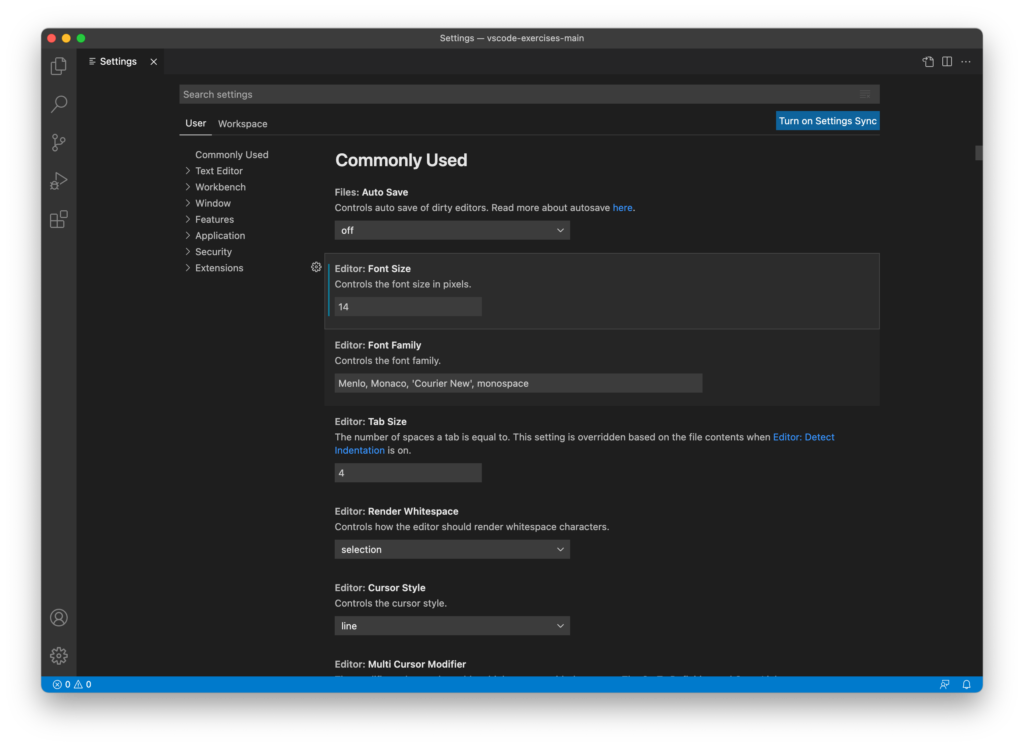
To change your settings on Windows, click on File in the menu bar and go to Preferences > Settings. You can also use the keyboard shortcut Ctrl + , to open it up quickly.
To change your settings on macOS, click on Code in the menu bar and go to Preferences > Settings. You can also use the keyboard shortcut Cmd + , to open it up quickly.
The settings you’ve changed will have a blue border on the left side.
Reset setting
To reset a setting that’s been modified, hover over it and click on the gear icon that appears. Then click Reset Setting.
Show all modified settings
To show the settings you’ve modified, you can click on the 3 dots in the upper right corner and click on Show modified settings. This will bring up a list of all of the settings you’ve changed.
Exercises
Try customizing a couple of settings in VS Code. You can reset them after you’re done if you don’t like the changes.