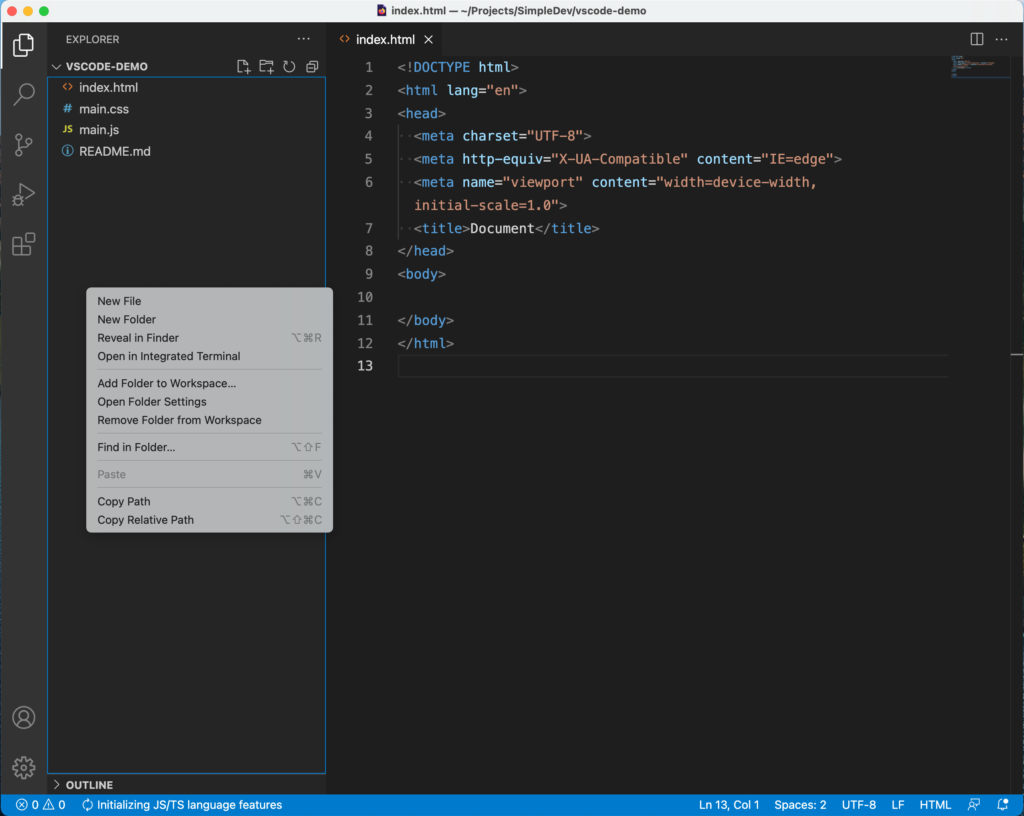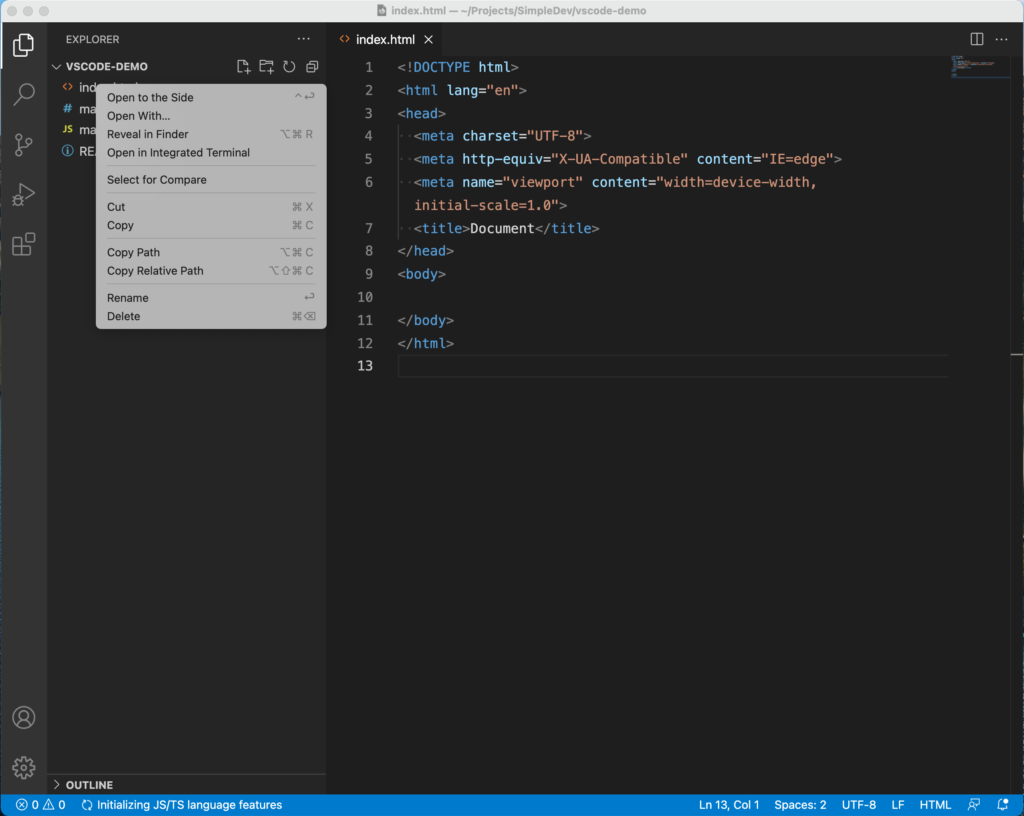Details
There are multiple ways of creating files and folders in VS Code. The easiest way to create files and folders in VS Code is to use the New File and the New Folder buttons at the top of the Explorer View. The New File button is shaped like a piece of paper with a plus sign and the New Folder button is shaped like a folder with a plus sign.
If you want to create a file or folder inside of a subfolder, make sure you click on the subfolder first before clicking the New File or New Folder buttons.
Another way to create files and folders in VS Code is to right click in the Explorer view. The right click menu will bring up the following options (among others) if you right click on an empty spot in the Explorer (the commands in the menu will vary depending on where you click):
- New File
- New Folder
If you right click on a file, you get the following options:
- Cut
- Copy
- Rename
- Delete
Exercises
Try using one of the options above to create a new file called test.txt.
References
User Interface from the Visual Studio Code Docs