Summary
Download and install VS Code from the Visual Studio Code home page.
Details
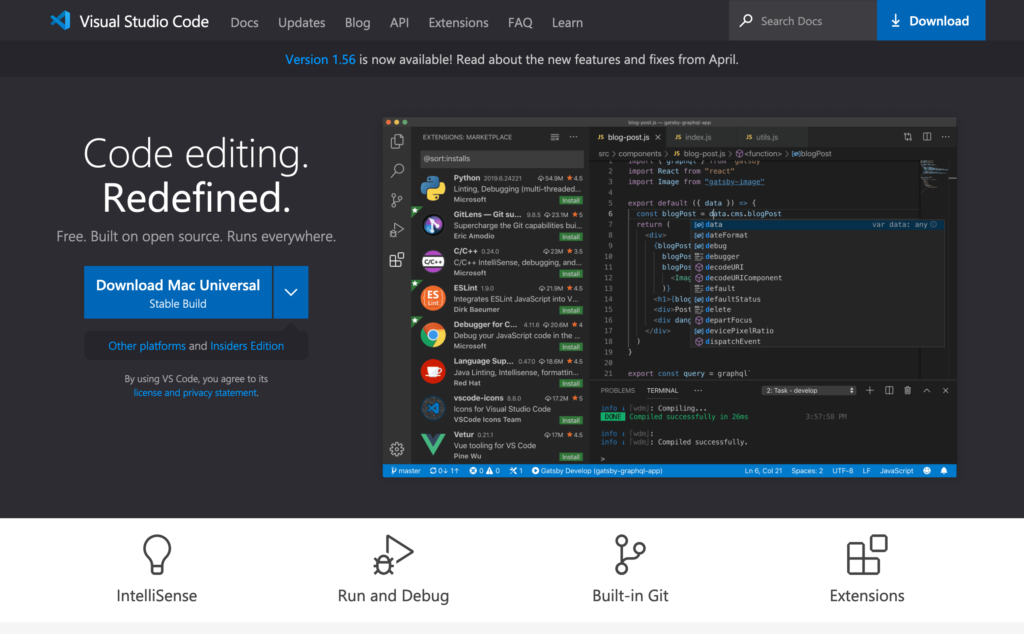
Install VS Code on Windows
- Visit the link above and click the Download button.
- You will download an installer with a .exe file extension. Double click the installer to run it and install the software on your computer.
Install VS Code on macOS
- Visit the link above and click the Download button.
- A zip file will be downloaded to your computer. Click it to extract the application.
- In a Finder window, drag the application into your Applications folder.
Exercises
Try installing VS Code on your computer.
References
Visual Studio Code on Windows from the Visual Studio Code website
Visual Studio Code on macOS from the Visual Studio Code website